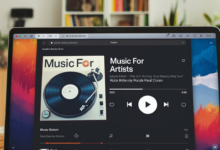Why Is Your Upload Speed Slow? Understanding the Causes and Fixes
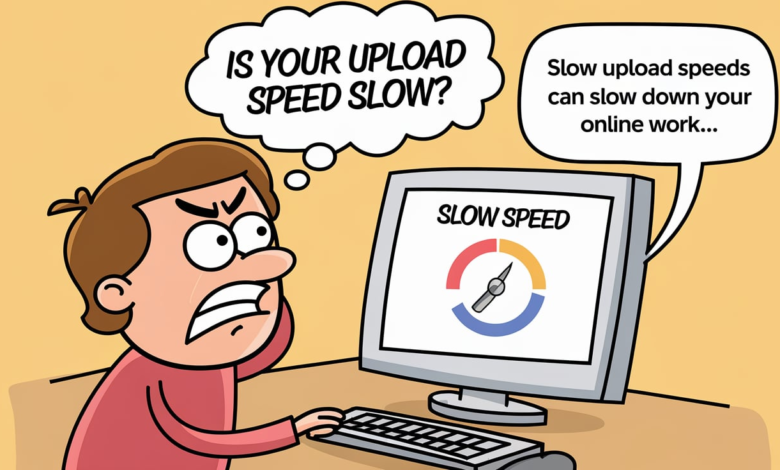
Is your upload speed slow? It can be frustrating, especially when you need to send files quickly, stream videos, or join important video calls. Slow upload speeds can slow down your online work, making tasks like sharing content or participating in virtual meetings harder than they should be. In this blog post, we’ll explore why your upload speed might be slow and what you can do to fix it. We will cover common causes and practical solutions that you can try at home.
There are many factors that can cause upload speeds to slow down. It might not always be your internet provider’s fault. Sometimes, the issue lies with the equipment you’re using, such as an outdated router, or even the settings on your device. For example, a lot of devices today share bandwidth, so if there are too many devices using the internet at once, your upload speed might take a hit. It’s also possible that your network is being slowed down by background programs that use up bandwidth without you even knowing it. If you’re working from home, this can be even more frustrating as uploading large files for your job or study becomes a challenge. Let’s dive into what’s causing your slow upload speed and how to solve it.
What Causes Upload Speed Slowdowns? Understanding the Common Issues
Slow upload speeds can be caused by a variety of factors. One of the most common reasons is the type of internet connection you have. Many internet providers offer asymmetrical connections, which have faster download speeds but slower upload speeds. Another reason could be network congestion, where too many devices are using the same bandwidth, causing slowdowns. Hardware issues like outdated routers or faulty cables can also affect upload speeds. Finally, your computer’s settings or background applications may be consuming bandwidth, leading to poor performance. Identifying the root cause of the slow upload speed is essential in finding the right solution.
How Many Devices Can Affect Upload Speed Slow? A Simple Explanation
Having multiple devices connected to your Wi-Fi or Ethernet network can significantly affect your upload speed. When many devices are actively using the internet at the same time, they share the available bandwidth, which can cause slow speeds, especially for uploading content. For example, if someone is streaming a video or gaming while you are uploading files, it can reduce the speed of your upload. Even devices that are not actively being used but are still connected to the network can consume bandwidth in the background. To avoid this, consider disconnecting devices that are not in use, or limit high-bandwidth activities when uploading important files.
Why Your Router Might Be the Reason Behind Slow Upload Speeds
Your router plays a big role in the speed of your internet connection, including your upload speed. If your router is outdated or malfunctioning, it might not be able to handle the speeds you’re paying for. Routers also have limited ranges, so if your devices are too far from the router, it can cause slower speeds. Additionally, some routers have settings that prioritize download speeds over upload speeds, which can affect your upload speed negatively. Rebooting your router, updating its firmware, or even replacing it with a newer model could help improve your upload speed significantly.
Can Your Internet Service Provider Cause Slow Upload Speeds? Here’s What You Need to Know
Yes, your internet service provider (ISP) can be responsible for slow upload speeds. Some ISPs provide plans with limited upload speeds, which might not meet your needs, especially if you need to upload large files or stream video content. In some cases, ISPs may intentionally slow down your upload speed, a process known as throttling, particularly during peak hours when their networks are crowded. It’s also worth checking if there’s an issue with your ISP’s network in your area, as outages or heavy traffic can lead to slower speeds. Contacting your ISP and discussing your upload speed needs can help determine if your current plan is suitable for you.
How to Fix Upload Speed Slow: Easy Tips to Boost Your Internet
If your upload speed is slow, there are several easy fixes you can try to improve it. First, reboot your router to refresh your connection. Make sure your router is placed in a central location in your home to ensure a stronger signal. If possible, use a wired Ethernet connection instead of Wi-Fi for a more stable and faster connection. Update your router’s firmware and your device’s network drivers to ensure they are running the latest software. If your ISP provides a plan with limited upload speeds, consider upgrading to a plan that offers higher upload speeds or symmetrical internet, where both upload and download speeds are equal.
Are Background Applications Slowing Down Your Upload Speed? Find Out Here
Background applications running on your device can significantly impact your upload speed. Programs that automatically update or sync, such as cloud storage services, can consume bandwidth without you even realizing it. If you’re uploading files but other programs are using your internet connection at the same time, it can slow down your upload speeds. To fix this, open the Task Manager on your computer to see which applications are using the internet. Close any unnecessary applications that might be running in the background to free up bandwidth and improve your upload speed. This simple fix can make a noticeable difference in your upload performance.
The Role of Wi-Fi and Ethernet in Upload Speed Slow: Which One is Faster?
Wi-Fi and Ethernet connections both have their advantages and disadvantages when it comes to upload speeds. Wi-Fi is convenient because it allows you to move freely around your home, but it can be affected by signal interference, distance from the router, and obstacles like walls. Ethernet, on the other hand, provides a more stable and faster connection because it is a wired connection, which reduces the chances of interference. If you’re experiencing slow upload speeds, switching from Wi-Fi to Ethernet can help improve your performance. Ethernet connections tend to have more reliable upload speeds, making them the better choice for tasks that require high-speed uploads.
Understanding Symmetrical Internet: A Solution for Slow Upload Speed
Symmetrical internet, also known as fiber-optic internet, offers the same download and upload speeds, unlike traditional broadband connections that typically prioritize download speeds over upload speeds. If you’re dealing with slow upload speeds, switching to a symmetrical internet plan could be a great solution. Fiber-optic internet provides faster, more reliable speeds for both uploading and downloading, making it ideal for activities like video conferencing, streaming, and uploading large files. Symmetrical internet connections are becoming more available as fiber-optic technology grows, so it’s worth checking with your ISP to see if this option is available in your area.
How to Check Your Upload Speed and Troubleshoot Problems Easily
To check your upload speed, you can use an online speed test tool, which will give you an accurate reading of your current upload performance. Running this test on different devices will help you identify if the issue is isolated to one device or affecting the entire network. If your upload speed is lower than expected, troubleshooting can begin by checking your router settings, ensuring your device’s network drivers are up to date, and verifying your ISP plan. In some cases, the problem may lie with external factors like network congestion or ISP throttling. By regularly testing and monitoring your upload speed, you can quickly identify and resolve issues.
Can Malware Affect Upload Speed? How to Protect Your Device
Malware can affect your internet speeds, including upload speeds, by using up your computer’s resources or by hijacking your connection for malicious activities. Some types of malware run in the background, consuming bandwidth and slowing down your internet connection. To protect your device, make sure you have up-to-date antivirus software and perform regular scans. Malware can also alter your device’s settings, leading to slow speeds. Be cautious when downloading files or clicking on suspicious links to avoid infections. If you notice a sudden drop in upload speed, running a malware scan should be one of your first troubleshooting steps to ensure your system is secure.
Conclusion:
In conclusion, slow upload speeds can be frustrating, but the good news is that there are many ways to fix the problem. Whether it’s checking your internet plan, updating your router, or fixing background apps, understanding the cause is the first step. By following the tips mentioned in this blog, you should be able to boost your upload speed and improve your overall internet experience.
Remember, it’s always a good idea to check your internet settings and ensure that everything is up to date. If nothing works, contacting your internet service provider might help resolve the issue. By taking these simple steps, you can say goodbye to slow upload speeds and enjoy a faster, more efficient internet connection.
FAQs:
Q: What is the main cause of slow upload speed?
A: The main cause of slow upload speed is usually a poor internet plan or a problem with the router. It could also be due to background apps using your bandwidth.
Q: How can I fix slow upload speeds?
A: You can try rebooting your router, updating your device’s drivers, or switching from Wi-Fi to Ethernet for a more stable connection.
Q: Can too many devices affect upload speed?
A: Yes, when many devices use the same internet connection, it can slow down the upload speed as they share the available bandwidth.
Q: How do I know if my upload speed is slow?
A: You can use online speed test tools to check your upload speed and compare it with what you should be getting based on your internet plan.
Q: Can malware cause slow upload speed?
A: Yes, malware can consume your internet bandwidth and slow down your upload speed. It’s important to keep your antivirus software updated and run regular scans.