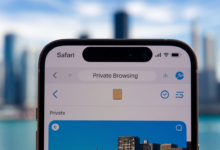How to Turn Off Private Browsing on Safari for iPhone – A Simple Guide
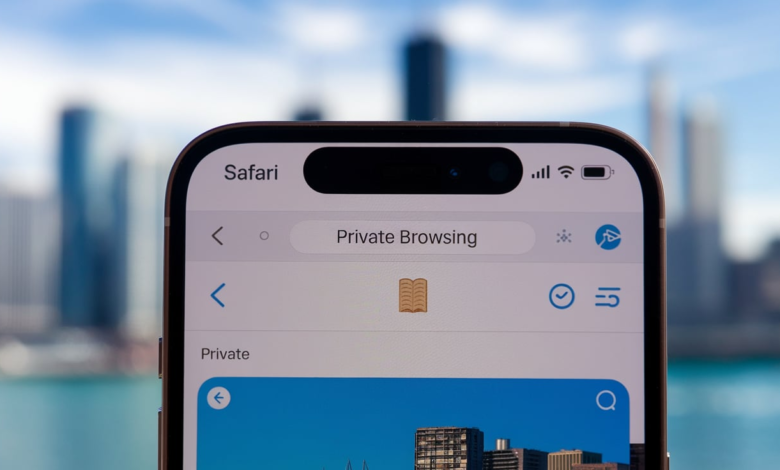
When you need to turn off private browsing on Safari for iPhone, it’s easy to do, but many people are unsure how to do it properly. Private Browsing is a useful feature in Safari that helps protect your privacy while browsing the web, but sometimes you might need to disable it. Whether you want to keep your browsing history or you need to troubleshoot, knowing how to turn off private browsing, Safari iPhone can help you manage your internet activity.
Turning off private browsing in Safari on your iPhone is a simple process. It just takes a few taps to switch from private mode to regular browsing. This feature is designed to stop Safari from keeping track of your visited pages, search history, or any other details, ensuring that your browsing remains anonymous. However, there are times when you may want to disable private browsing, like when you need to access saved passwords or cookies, which are blocked in private mode. Luckily, with just a few easy steps, you can turn off private browsing and go back to browsing normally.
What is Private Browsing on Safari iPhone and Why Turn It Off?
Private Browsing on Safari iPhone allows you to browse the internet without Safari saving your browsing history, cookies, or search details. This is perfect for situations where you don’t want anyone to know what websites you’ve visited. While it’s a great tool for privacy, there are times when you may want to turn off Private Browsing. For instance, if you need to access websites that require saved passwords or cookies, or if you want to enable features like Autofill, Private Browsing may block them. Turning it off restores your usual browsing experience, allowing you to access all the regular functions Safari offers without restrictions.
How to Turn Off Private Browsing on Safari iPhone (Easy Steps)
Turning off Private Browsing on Safari iPhone is a quick and simple process. Start by opening Safari on your iPhone and tapping the “Tabs” button at the bottom-right corner. Then, swipe to the “Private” tab group and tap the regular tab you want to open. This will turn off Private Browsing and bring you back to regular browsing. If you have multiple tabs open in Private Browsing, you can either close them or switch to a regular tab to continue browsing. Once you do this, Safari will revert to its normal mode, allowing you to view your history, use Autofill, and access saved passwords again. It’s a fast and easy fix when you no longer need Private Browsing.
Is It Safe to Use Private Browsing on iPhone? Pros and Cons
Private Browsing on iPhone is generally safe to use as it prevents Safari from tracking your browsing history and cookies. It offers additional privacy by not saving any website data, which can be beneficial when you’re browsing sensitive information. However, there are some downsides to using this feature. Since Private Browsing blocks cookies, certain websites or apps that rely on them might not function properly. For example, Proton Mail and other services that depend on cookies for encryption may not work. Additionally, while it prevents your device from remembering pages you visited, it doesn’t stop websites from tracking you through your IP address, so it’s not a complete privacy solution.
How to Quickly Switch Between Private Browsing and Regular Mode on Safari
Switching between Private Browsing and regular browsing on Safari iPhone is incredibly simple. All you need to do is tap on the “Tabs” button located in the bottom-right corner of Safari. Once there, swipe to the “Private” tab group to enable Private Browsing, or swipe to the normal tab group to switch back to regular mode. The Safari address bar changes color to indicate which mode you’re in, with Private Browsing showing a dark background. This allows you to easily distinguish between the two modes. It’s a quick way to toggle between browsing without saving data and browsing with all the features and functions Safari offers.
How Turning Off Private Browsing on Safari iPhone Can Improve Your Browsing Experience
Turning off Private Browsing on Safari iPhone can significantly improve your browsing experience. When you disable Private Browsing, you regain access to features like saved passwords, Autofill, and website cookies, which are essential for a smooth and personalized web experience. This allows Safari to remember the websites you’ve visited, making it easier to navigate back to your favorite pages without having to re-enter login information. Moreover, turning off Private Browsing can fix issues with websites that rely on cookies or other browsing data to function properly. It makes it much easier to use many websites and apps that depend on stored data to work.
Troubleshooting: Why You Can’t Turn Off Private Browsing on Safari iPhone
If you can’t turn off Private Browsing on Safari iPhone, there may be a few reasons why. First, ensure that you’re tapping on the correct tab group. If you have multiple tabs open in Private mode, swipe to the “Private” tab group and tap on the regular tab you want to open. Another common issue could be that your iPhone’s settings or restrictions are preventing you from switching modes. Check your device’s settings under Screen Time, as it may restrict changes to browsing settings. Lastly, if Safari is experiencing bugs or glitches, restarting the app or your iPhone might fix the issue and allow you to turn off Private Browsing.
The Impact of Turning Off Private Browsing on Safari iPhone for Your Privacy
Turning off Private Browsing on Safari iPhone can have both positive and negative effects on your privacy. On one hand, disabling it allows websites to track your browsing behavior through cookies and history. This means that websites can remember your preferences, passwords, and other information that helps improve your user experience. However, turning off Private Browsing makes it easier for others to see your browsing history if they have access to your device. If privacy is a major concern for you, it’s important to balance using Private Browsing and regular browsing to maintain your online security and prevent unwanted tracking.
Step-by-Step: Turn Off Private Browsing on Safari iPhone and Unlock Your Favorite Features
If you want to unlock the full potential of Safari on your iPhone, turning off Private Browsing is a must. The first step is to open Safari and tap the “Tabs” button in the bottom-right corner of the screen. Next, swipe to the regular tab group and tap it to switch back to normal browsing. With Private Browsing turned off, Safari will allow you to use features like saved passwords, Autofill, and cookies, which can enhance your browsing experience. Additionally, certain websites that require you to log in or remember your preferences will now work properly. Turning off Private Browsing also allows your device to sync your browsing data across different Apple devices.
When to Turn Off Private Browsing on iPhone – Practical Uses and Tips
There are several practical reasons when you might need to turn off Private Browsing on your iPhone. If you need to access saved passwords or view your browsing history, it’s time to disable Private Browsing. This is especially helpful if you need to fill out forms on websites or access a site that requires cookies to function properly. Additionally, if you use Safari for tasks like online shopping or banking, turning off Private Browsing allows for a smoother, more efficient experience. By enabling regular browsing, you can take advantage of saved login information, autofill forms, and other personalized features that make browsing easier and faster.
How to Lock and Unlock Private Browsing on iPhone for Extra Security
Locking and unlocking Private Browsing on iPhone can add an extra layer of security to your browsing experience. To lock Private Browsing, go into your iPhone settings and enable Face ID, Touch ID, or a passcode to restrict access to your private tabs. Once this is set up, any time you close Safari or lock your phone, the Private Browsing tabs will be locked. To unlock them, simply use your Face ID, Touch ID, or enter your passcode. This feature adds more privacy by preventing unauthorized users from viewing your private browsing tabs. It’s especially useful if you share your iPhone with others or want to ensure your browsing stays private.
Conclusion:
In conclusion, turning off Private Browsing on Safari iPhone is a simple process that can make your browsing experience better. Whether you need access to saved passwords or want to view your history, turning off Private Browsing lets you enjoy all the features Safari offers. Just follow the easy steps to switch from Private Browsing to regular browsing whenever you need to.
Remember, while Private Browsing is great for privacy, turning it off is helpful for many everyday tasks. It lets you use features like Autofill and cookies, which can make websites easier to navigate. So, if you want a smooth and hassle-free browsing experience, turning off Private Browsing on Safari iPhone is a good idea.
FAQs:
Q: How do I turn off Private Browsing on my iPhone?
A: To turn off Private Browsing on Safari, open Safari, tap the “Tabs” button, then switch from the Private tab group to a regular tab.
Q: Can I still browse privately if I turn off Private Browsing?
A: No, turning off Private Browsing will stop Safari from hiding your history, cookies, and search data. You will be browsing normally.
Q: Why can’t I turn off Private Browsing on my iPhone?
A: If you can’t turn off Private Browsing, check your settings for any restrictions or restart Safari to fix any bugs.
Q: Does turning off Private Browsing affect my privacy?
A: Yes, it allows websites to track your browsing and save cookies, but it helps you access features like saved passwords and Autofill.
Q: How can I lock Private Browsing for extra security?
A: You can lock Private Browsing by setting up Face ID, Touch ID, or a passcode, which will secure your private tabs.